Installing Radmin Server 3
| Step 1: | Download Radmin Server 3. Transfer the file: Radmin_Server_3.5.2.1_EN.msi onto the remote computer (the remote computer is the computer which you want to gain access to later via Radmin) and run (execute) Radmin_Server_3.5.2.1_EN.msi on the remote computer. Follow the on-screen instructions. Any previous versions of Radmin Server 3 installed on your computer will be automatically replaced with the new version (without affecting your settings). |
| Step 2: | Configure Radmin Server on the remote computer: |
| 1. Right Click on the Radmin Server tray icon and choose "Settings For Radmin Server".
2. Select the "Permissions" button. 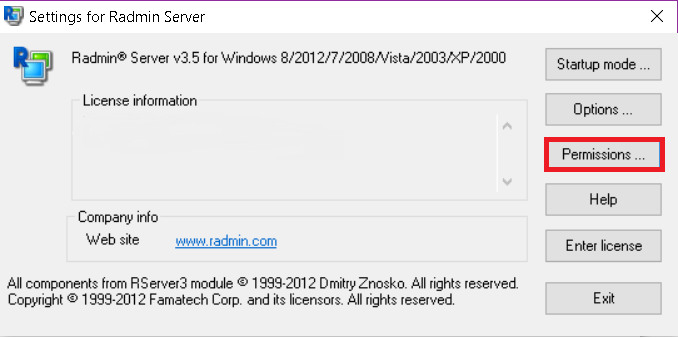
3. Select the security mode. Radmin security mode is more useful when connecting through the Internet and has a more flexible configuration of access rights. Windows NT security mode is mainly used on internal corporate networks. 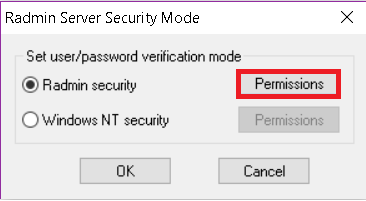
4. You must add a user to the security system. At least one user is required to access Radmin Server. 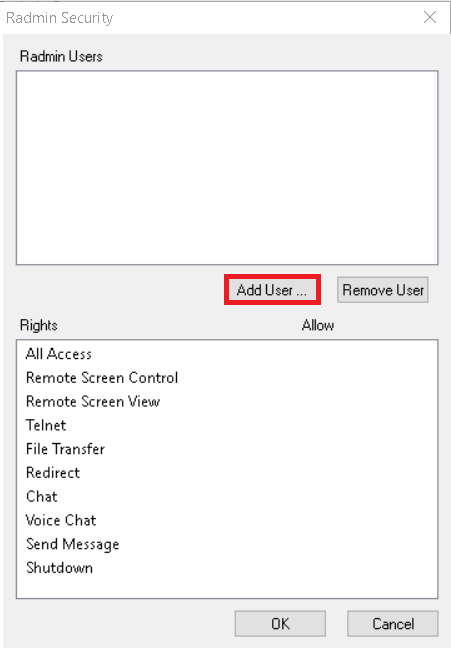
5. Add a new user. Use Latin characters to enter the user name and password. The minimum password length is 6 characters. 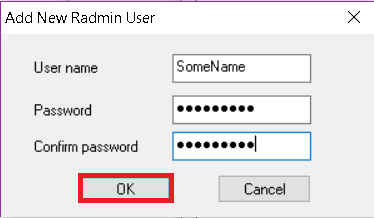
6. Now you can configure the access rights for the user. You need to check at least one option to allow access to Radmin Server. 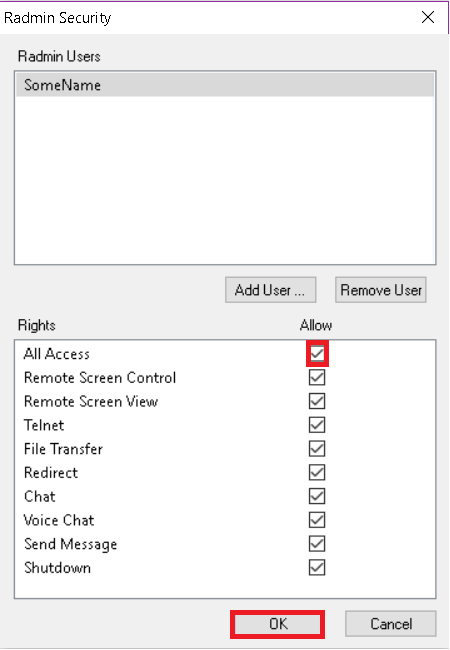
7. In order to provide an additional security level you can change Radmin Server's general settings. If you use Radmin only for technical support (when a technical specialist connects to your computer and resolves your computer problems remotely), you can customize the confirmation of incoming connections (connections can be allowed or disallowed manually or by timer). You can also change the default port, which is used when your technician or administrator connects to Radmin Server. If you change the default port, write it down or tell the administrator about it. You will need this port number to configure Radmin Viewer later. 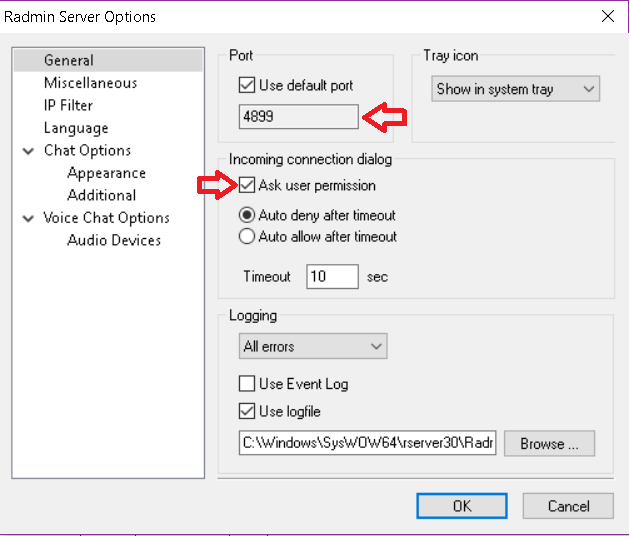 |
|
| Step 3: | Write down the IP address of your computer. Choose your option below:
A. If you connect to a PC inside your LAN or the Remote PC has a public IP, write it down (see details) B. If you wish to access a PC located in different LAN you can use port-forwarding option (see details) C. If the remote PC is located in a different LAN and you have no access to the router please use Radmin VPN (see details) Now you can connect to the Radmin Server by using our free software: Radmin Viewer. Follow the instructions for its installation and configuration below. |

